
How to import Texture into 2020 Design Software?
Do you want to use custom Texture in 2020 Design software?
Here is a step by step guide to import texture into 2020 Design software. This method will work with all versions.
Step-1
You can visit 3ddecorative.com to download free texture. To download free texture from 3ddecorative.com , Simply create free account and open Products > Texture then download any texture you want to import into design.

Step-2
Go to download folder & extract zip file. After extracting the zip file you will see the texture image.
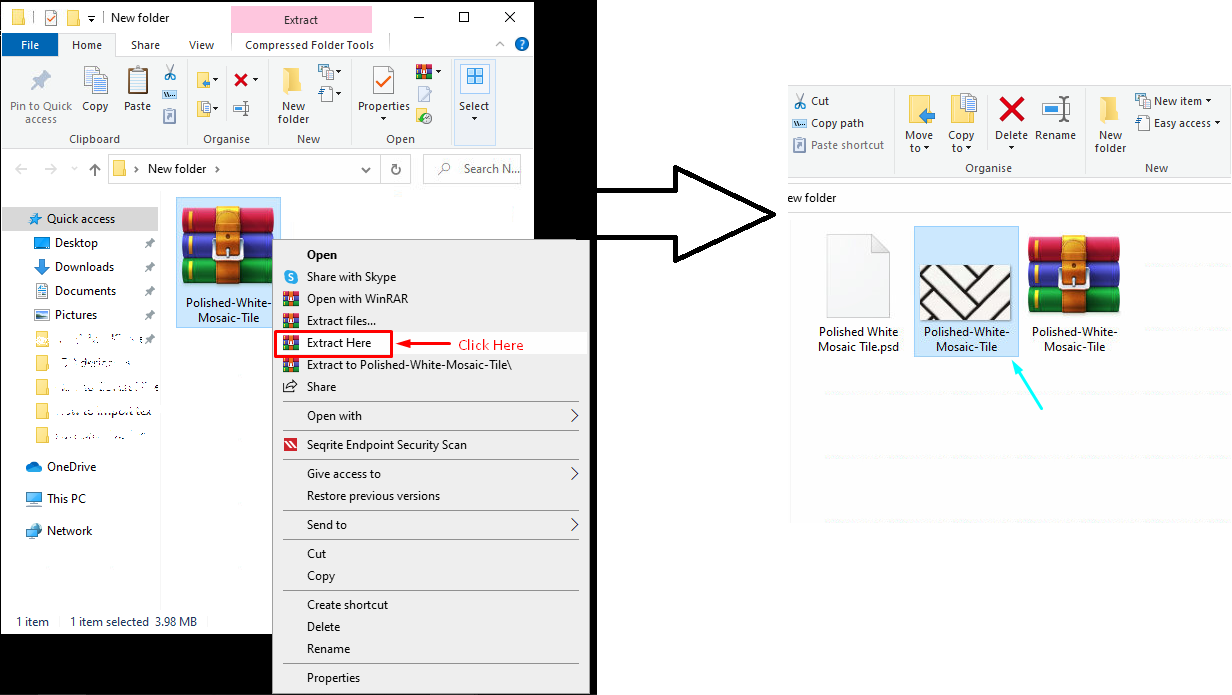
Step-3
To make it more clear let’s take an example of a surface on which we will apply tile texture.
Open 2020 Design software and click on items> Surface> Select the wall area on which you want to apply tiles texture > Right click on surface area > Attributes

Step-4
Now you will see a new Attribute for surface dialogue box. Now select Variables > Texture > Click on texture button.
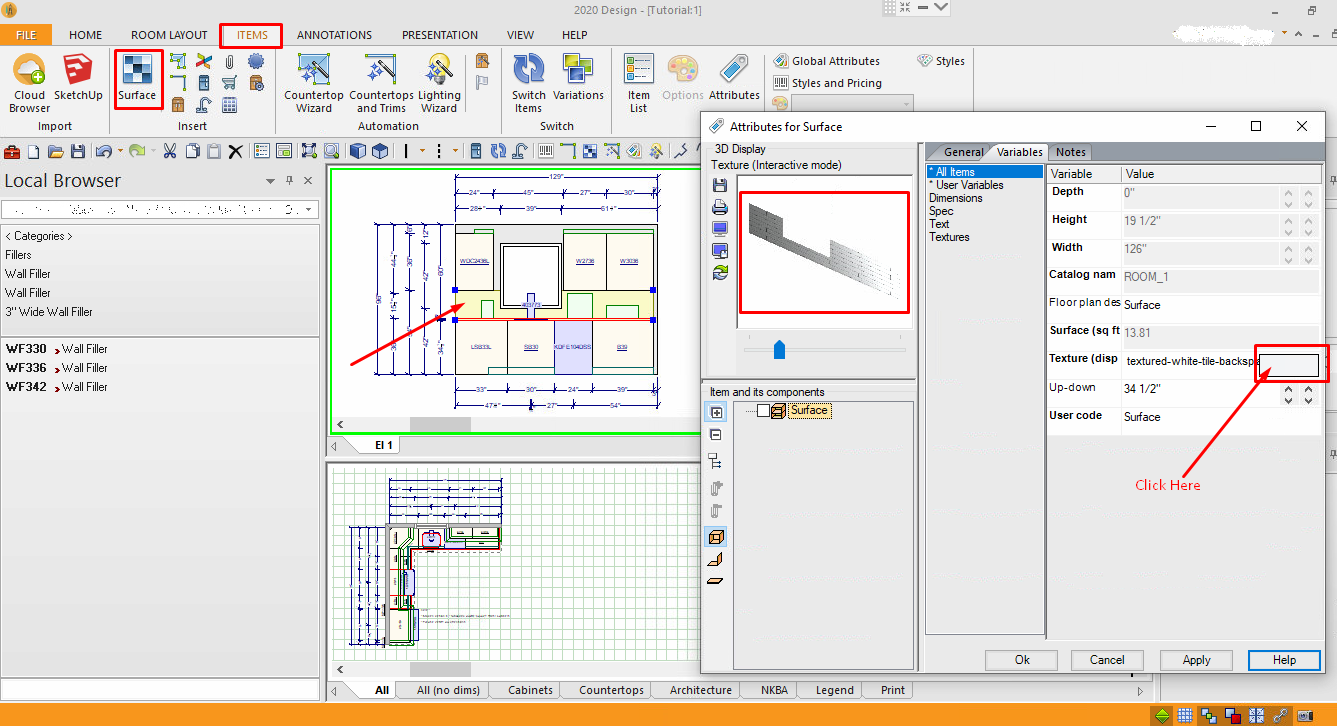
Step-5
Here you can import custom texture. On texture gallery in which you have to select, 1. user texture library > 2. Browse texture download folder > 3. Select the texture image > Click open.

Step-6
Now on right side, select Appearance and adjust properties

Step-7
Here you can define material properties like stone, wood etc and make it matte, glossy, embossed. There are lot of options available.

Step-8
Now apply properties and close attribute window.
You have successfully imported texture into your design. If you face any issue please report here and we will help you out. Don’t forgot to share your best texture in comments. Thank you so much…!!

